The Computer Repair Hub |
|
Everyone has experience with a problem with their computer while not all of them prevent the computer from operating provides a nuisance to the user, common examples of these types of problems are: Slow reaction/processing speed, unresponsive keyboard shortcuts, as well as delayed or reopening programs. In this blog post we are going over some basic steps that you can try to fix the problem before you need to bring the system into a shop for servicing. 1. Shut down or Restart the system: computers are not made to run 24/7/365 even online servers need time shut off to cool off and re calibrate, users just do not see this do to the fact while one server is down users access the same information (whether that is a web page(s), documents, est.) from another server that has the same data on it to provide the service that the one that was shut off does whenever it is down or busy. Restarting your computer provides your computer the opportunity to self check and as well gets rid of data that is stuck in the RAM that leads to delayed opening due to having to overwrite the information that is there already. If you are wondering about when you should shut off your computer into your schedule around using the device for your life, I recommend this:
2. Clean up unused or old files and programs: computer get slower when they have more data on them. You can make sure that your files are clean by deleting/ archiving into another location any files that is not in your computer. For programs check to see if you are using the program at all if not, you can safely uninstall it, but first make sure that there is not any files that need that program to open and if there are, attempt to turn them into PDF files or another easily opened format instead, this will not only reduce the data of the file needing to be stored but allows you to remove a bulky program. 3. Check your input devices for any non-common locks or settings: this is for desktop computers some keyboards have locks and options on them to prevent accidental button pressing during normal operation, the problem here is if you need to use those shortcuts or keys you are out of luck if that lock is on. This even happens with standard keyboards due to the nature of Number lock disallowing any number pad input making it difficult to quickly input numbers. My personal computer has a lock for the F1-F12 keys which is okay to prevent messing up while typing but can get in the way when you use these keys for games 4. Check your devices and programs settings/ preferences and key binds: sometimes a computers strange behavior is actually caused by the devices or the programs settings and preferences and sometimes by custom key binds when a computer and its programs are used by multiple people. I will cover each one and its affects:
5. Make sure that programs you are not using are shut down: this applies to smart phones and tablets more than desktops and laptops due to the nature of their closing, if you are using a tablet or smart phone most of the time when you exit out of a program to the home screen that program is still running in the back ground and using up memory to run, the exact way to close the program for good varies by brand but once the program is closed it will free up memory for other tasks increasing your devices speed. 6. Clean desktop: making sure that your desktop/ app screen is clean is a major boon to performance it can still hold the exact same number of files, applications, apps est. due to folder making however the less actual icons that the device has to display at a time the faster it goes. 7. Check your connectivity to the internet: this is for Wi-Fi problems in general check your devices connection icon to make sure that
8. Can you cope or fix with the problem by yourself: if the problem you are having with your device is manageable for you then you can live with the issue as a quirk of the device, just make sure that the issue is not a sign of something going bad, a simple online search should usually turn up about a non-ideal element of the device and if it is a design decision or not an you may find ways around that limitation. 9. Install antivirus: make sure that you have an anti-virus and anti-malware programs on you computer and they are up to date, a number of problems with computers are caused by malicious coding and these programs are a adequate defence against these types of programs. 10. Make sure that all Anti-malware and anti-malware programs are set to run regular scans of your computer, once a week is sufficient more if you go online a lot. These scans should be at the highest sensitivity possible meaning that they will take time to complete taking up resources from all over your hard drive making it hard to use other aspects of the system so schedule them for non peek times to perform them, Lunch time is a good choice. For more Computer Repair needs please visit us
0 Comments
Just to let you know this actually happened to me so I will share the fix one day I started up my computer and tried to go onto the internet and I was greeted with a error message that said that the response is not yet valid It took me several tries plus waiting to discover that this error was not from the web page or it’s hosting but on my end ill explain why. When you log into a HTTPS domain (Secure HTML site) the site requires that the computer accessing it has a proper time, at that point my computer had the wrong date I do not remember if I entered the date wrong before hand or got changed by a glitch/ lost time by a bad minute enter, but this is easy to fix. To fix the time on a Windows platform go to the time section of your task bar and click the widget after that you can go to set date and time link. This link will take you to the control panel change date and time so if you do not have it on desktop you can find it there. When you are in click on the administrative (shield icon) change date and time option after that you can change the day and time for your system this is how you can fix this computers clock that is stopping you from the web.
on a mac computer i am not as skilled to to lack of time working with apple computers being a personal preference but the idea is roughly the same. select the apple menu then go to preferences click on the date and time icon or you can go to the view menu then go to set day and time from what i heard online and experienced though apple tablets i have herd that you can automatically set the devices time so that is one less step that is probably the hardest to complete. For more Computer Repair tips and services Visit Us Yesterday we went over why you should keep your computer dry, but how should you clean your laptops or your desktop’s keyboard and monitor without causing damage. This is what we are going over today.
The real solution is do not use water on any part of your computer use something else, Glass cleaner is designed to clean screens and uses an alcohol as the primary solution meaning that using it will not cause electronics to short if it gets in. for keyboards I would recommend air dusters to get rid of physical particles and rubbing alcohol for any stain that is physically stuck due to alcohols clean evaporation and not causing shorts. In order to get the full length of the keyboard make sure that both the top and all sides of the keys are cleaned to ensure that no particles are left in the gaps. Hope this helps you keep your keys clean and for more Computer Repair tips please visit us. It happens to everyone eventually, somehow your device winds up with liquid all over it, whether that is a spilled water or drink glass, dropping your phone in the toilet, or as simple as getting soaked during a sudden storm. And you know that water and electronics do not mix, today we are going to go over what to do when your computer gets drenched.
The first thing to do is immediately shut off the devices power as the last thing that you want to happen is the device shorting out on you. Shorts are when electricity can get to the point it wants to go without any resistance making the path useless to use and damaging the existing paths for future use, for computer use this can damage your motherboard, make data unrecoverable and even cause you computer to not work even after it has fully dried. The next thing to do is to bring it to a computer shop, whether that is where you bought the device from or an independent shop that you have dealings with in the past. If you want to attempt to dry the computer at home make sure that you get warm air flowing around the device that is not hot enough to damage the device. If you computer does not turn on afterwards take it into the shop For more Computer Repair tips please visit us We have not went over virus prevention for a while so here is a new tip to help prevent viruses and malware form even getting onto your computer in the first place.
Today’s tip is not going to be one hundred percent perfect, but the malware that we are not defending against will be easier for your anti-virus programs to identify and remove. With that said lets get to the tip: install Debugger software, why would you do this if you have no intention of fixing code. This is more of a trick to make viruses think you computer is a dangerous location. To let you know Debuggers are used by many security professionals to identify how a virus works thus finding the code cues that the virus has, from there they cut the code away and recording them for anti-virus programs, thus ending the viruses life. Advanced malware are likely to scan your computer and abort installation if this kind of program is on the registry (This is the goal we are going for) thus keeping your computer safe from a virus installation, all for the price one unused program. For what one to use I recommend X64dbg for windows system witch is a open source debugging tool, you can also search for a similar program for Mac. For more computer repair needs please visit us. Lets face it you do not want your computer to end up in the shop it cost money, you cannot use your computer during the time and there is a chance that files can be lost. So today we are going over some cheap items that you can get yourself to avoid an unnecessary trip to the shop and protect your files if it does happen.
The first tool I recommend is canned air or electronic dusters, this is used to blow away dust that accumulated on the desktop and inside of the case (this is the problem area) these are available at most stores that have computer supplies as well as some general stores so look around to find the one at the price you want. The next recommended tool is a mini or precision screw kit this relates the first tool due to the fact that some desktops and laptops have screws holding the casing on that you need to clean this is the way to get them off ( just remember where you placed them). I recommend that you only use the screwdriver to remove only casing of the computer, never any circuit boards inside this is a great way to end up with your computer in the shop. The third tool is a portable hard drive to put all the documents on your computer in a safe place if the computer that it is on goes down and corrupts the files there; with the portable hard drive you have a back up copy of the file. Our shop does try to keep files intact during services but we cannot guarantee all files are going to be accessible and many other shops delete all files to get the problem fixed, especially with virus and malware problems. The last tool I am going to go over is more software than hardware that is your anti-virus and anti- malware programs. These programs keep your computer secure form unwanted programs running on it with or without your knowledge, this fact allows for much longer time between servicing the computer than normal so this is a necessity. For more Computer Repair Advice please visit us When we went over backing up I suggested that the purchase of a portable hard drive would be a good idea, today we are going over the statistics of the portable hard drive and how they affect your storage.
Capacity: usually stated on the box usually measured in GB or TB, this is essentially the amount of storage that the device has. Thus the more storage the better and a TB are larger than a GB and tend to be more expensive. Powered: Hard drives need electricity to function especially to read/ write to the drive. There are two ways portable hard drives achieve this need: Plug and play: these portable hard drives are powered by the system it is connected to thus does not need an external power source, this makes the hard drive mobile. Powered: these hard drives have both a connector cable to the computer as well as an additional cord for power intake. These kind of portable hard drives are less mobile due to the cords but tend to have larger capacity. These are the main factors that a customer should primarily think about but make sure that your system meets the system requirements of the drive you are thinking of buying, this can be simple due to nature of portable hard drives but make sure to check. For more computer repair tips and advice please visit us. Computer speed is a major problem many people have there are many factors to it but one is something you can do just by cleaning up your own computers desktop Let's look at mine for example: You will notice the numerous files, folders and programs, each one of them take up space in the computers operating space to just display the icon, so we are going to clean them up or put the files into folders or into the computers files storage. First go to your systems storage location for files in this case I am going to library-documents .Now we are going to move all the folders on the desktop here making sure that you do not drop the folder into another folder. Yes you can leave folders that you work on consistently with on the desktop but not all of them. Now we will make a new folder or folders if you are so inclined to put the loose files of the desktop. Now that that is all gone our desktop looks like this Note that our web page folder is still view-able Now all that is left is program shortcuts, these are judgement calls on whether you use the program often or not I recommend keeping anti-virus and other threat prevention tools on your desktop but get rid of any programs you rarely use our that. For this cleaning we are going to move the icons around to show whether or not we use them often or not. After the sorting you desktop will likely look like this. The top Right of the screen are programs I do not want to remove but do not use often, these are you anti-virus and so on programs. the top left side of the screen are programs that are used often these include web browsers, games, and any shortcut that you will be using often such as programming tools or work specific programs. In my case I could have removed the web browser due to having it pined to my task-bar. The bottom right of the screen are programs are those that are rarely used such as alternate web browsers, stock programs you received at purchase of your computer and so on. For this cleaning all we will do is create a folder called misc programs and put all of these other program shortcuts there. You desktop should now look like this: So now you have very few icons on your desktop, all your folders are put into documents making it easier for you to find them plus others and you extra photos are with the main photo folder. Finally even though you do not use the programs you selected often you can still access them through one but several desktop icon. This reduces the amount of information that your desktop needs, in my case not by much but any amount is worth it and besides you spent time picking out a background or wall paper for your desktop make sure to enjoy it. For more tip about Computer speed or to get you computer tuned up please visit our Computer Repair Service.
We already went over the tips about preventing viruses that get onto your computer from fraudulent emails however I forgot to go over viruses from visiting webpage’s either they were compromised or created with the intent of infecting visitors. The following tips will help you surf the web with less chance of contracting a virus as well.
Tip #1: Always have Virus and malware software installed and fully updated This tip comes from the original virus prevention post however this is a great one to have on your side antivirus and programs like it are designed to see any sneaky installations and warn or shut them down making them much safer to surf the web. Tip #2 Use search engines When trying to surf the web safely the search engine is a powerful tool, since sites that are known to have malware get a huge penalty to their ranking in the search it is very unlikely that a website like this will be able to stay in top ratings for long. This fact allows you to know that top rating searches were clean of viruses and other malware at the time of the last web crawl. This tip can still mean that the site can have these types of dangers appearing recently however it is unlikely that they are Plagued with them given the timing of web crawls. Tip 3: Clean innocent fun Adult and other sites featuring content not intended for adolescence and children are more likely to have viruses and malware attached to them rather than sites with no such content. Tip #4: Questionably illegal activities Sites that allow you to pirate programs, movies, or music often become host to viruses riding on the coat tails of the program you are installing; these are known as Trojan viruses. So avoid downloading or viewing anything that is likely to fall into this category. Tip #5: Stay Safe and Have fun For more information and to get any viruses removed please visit us. File storage a major problem for a lot of people not knowing how to do it before it is too late and end up losing all their photos, documents and other files. Today I am going to go over two types of back up here is what you will need and need to know for both these types of backups:
For a run down of this storage technique we are going to presume a family wants to preserve photos, and documents written and stored on a desktop computer, as well as the family’s four laptops. The family often changes the documents that are on the computers over the course of the school year. For this Scenario let’s look at the storage options: CD’s: will need too many disks to properly store the data even if each computer only needed 1 CD each, and disks are not be changed after burning. this method will not work. Online: possible however most online storage places only allow for a few file types , not to mention that to get the documents off all the computers each one has to log in to the service. Also this requires the family to do research on different online storage systems. Even if the service allows for multiple file type storage you usually have to go through to find the different file types. Online services require a login and a password which may be forgotten if not used often. the family decides not to go this rout due to having to make sure children can log in properly. Portable Hard drive: easily the most expensive option even with a variable cost from multiple options. Has the ability to read and write to the portable hard drive as if it was an external storage device in the computer like a flash drive. Can be used to store things for a long time without worrying about passwords So for this situation I would recommend the family use two portable hard drives to perform a hot and cold storage practice. When the family starts the practice they buy only one of the portable hard drives. Then they put all the files they want to store into folders on the hard drive they bought from all of their computers. After all the files have been put on the hard drive should read like this This is now the family’s hot storage which is basically storing files in such a way that you can easily access them and change them. So to keep the files up to date they will replace any file from the laptops onto the portable hard drive now being ran on the desktop computer constantly. They do this until the end of the school year and then they can create their cold storage, first they buy a second Portable hard drive and put it into the desk top with the other portable hard drive in. next they create two or more folders (I’m using two) Like these Then they move all the files from the hot drive to the cold drive by placing them within the proper category: photos to photos 2017, and everything else into documents 2017. After that is done the files are compressed into .zip and the new portable hard drive is taken out and put in a plastic bag and stored else ware until next years school end, this is your cold Storage. Just to help you figure this out, all you will have to do to compress a folder is right click the file and select send to and then pick compressed zip file as shown here finally lets go over the other types of storage methods discussed here and when they would work well.
CD's are only writable to so they will work great for long term photo storage however they must be handles with more care than portable hard drives, they work best for deep cold storage which is files you want to store but do not want to change or even access for long periods of time for example photos. Online services work very well for single individual's data storage due to the log in requirements as well as the focus of the service. this storage works best for any document that is not vital enough to risk having on an outside server, this is more of an issue to companies rather than individuals. For more Computer repair help please contact us |
Author
This blog is put together by the Employees of Ducktoes Computer Calgary with the intention to help with common computer problems ArchivesCategories
All
|
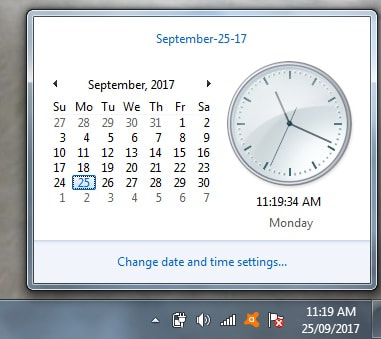
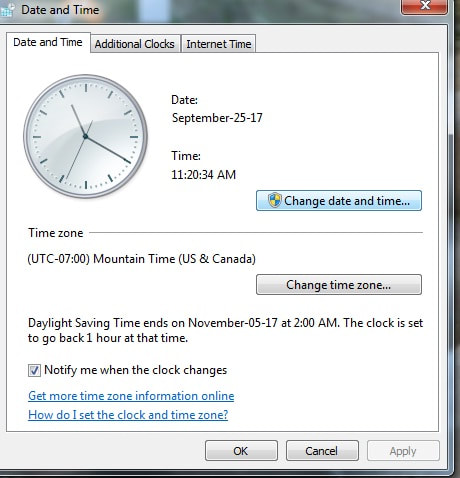
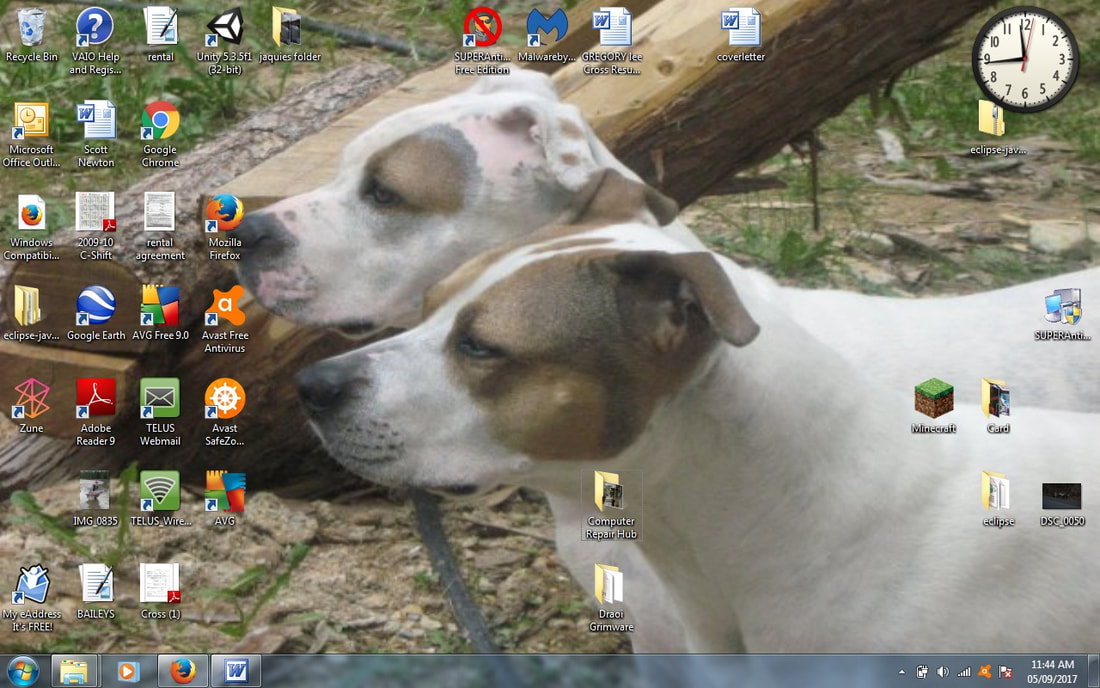
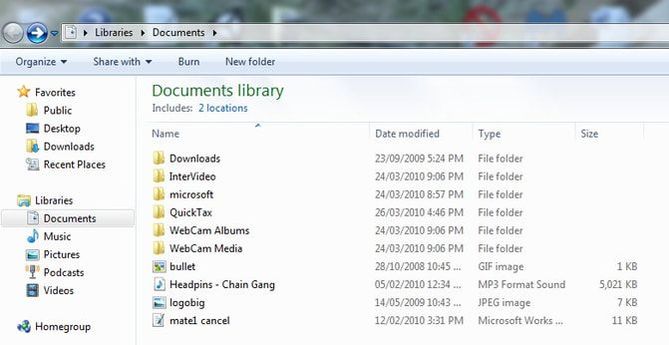
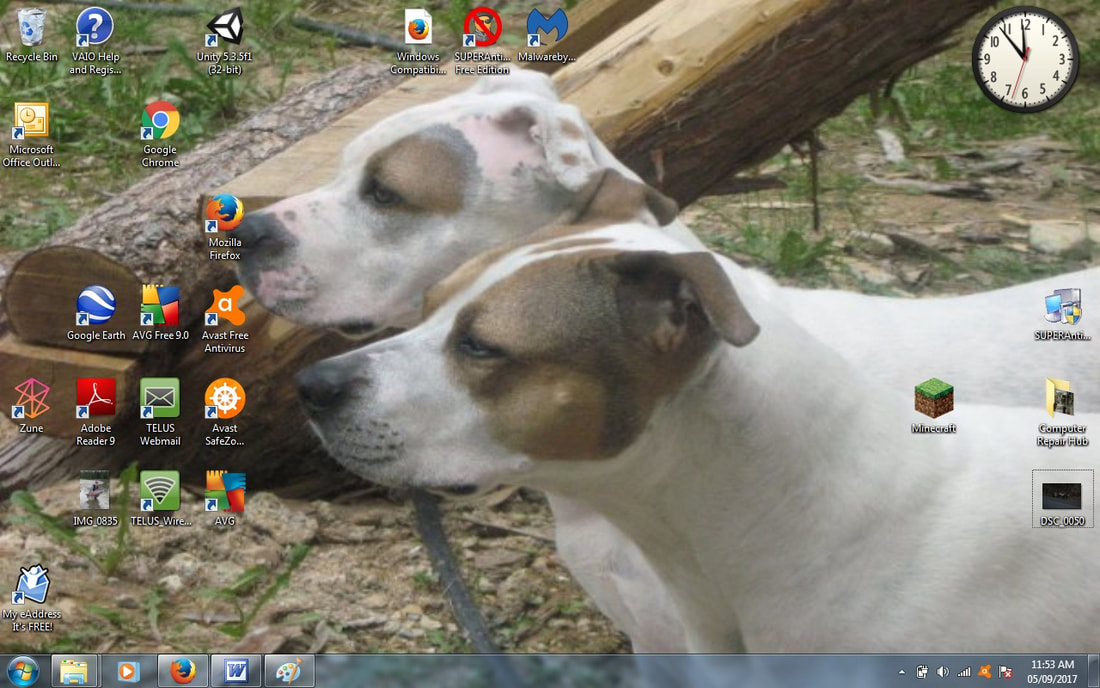
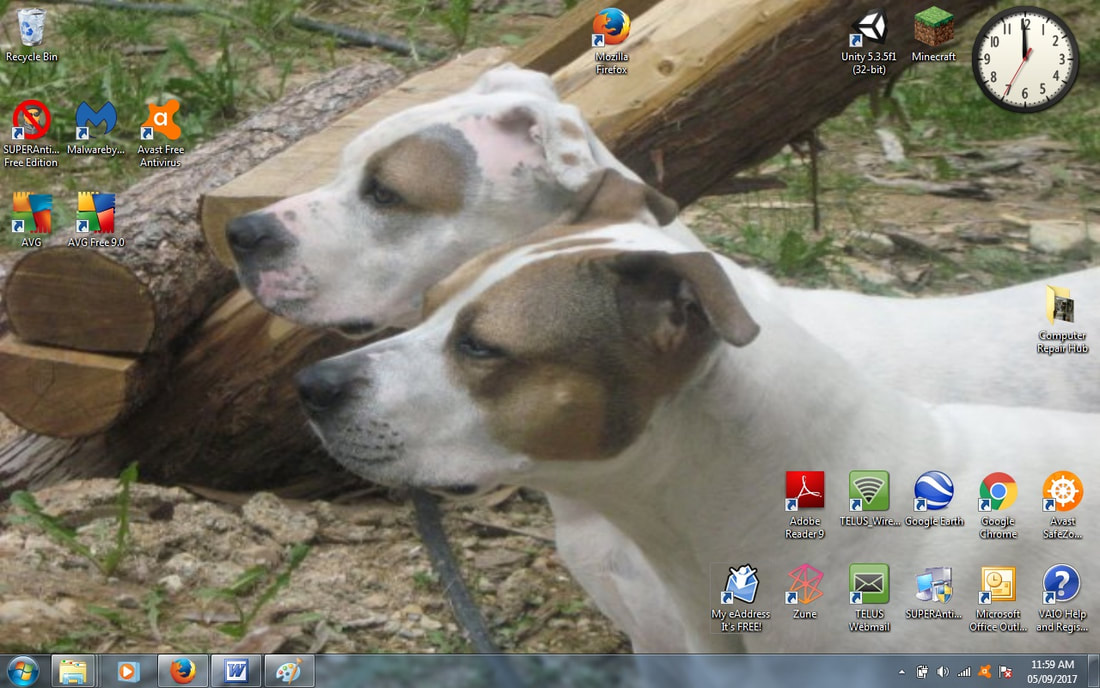
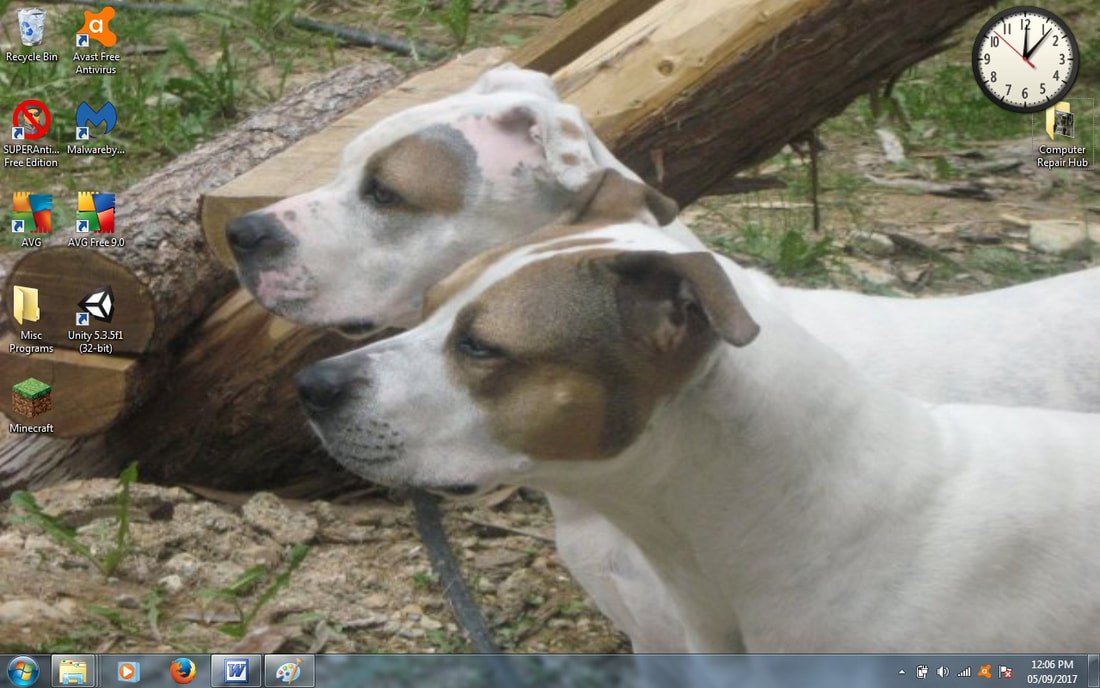
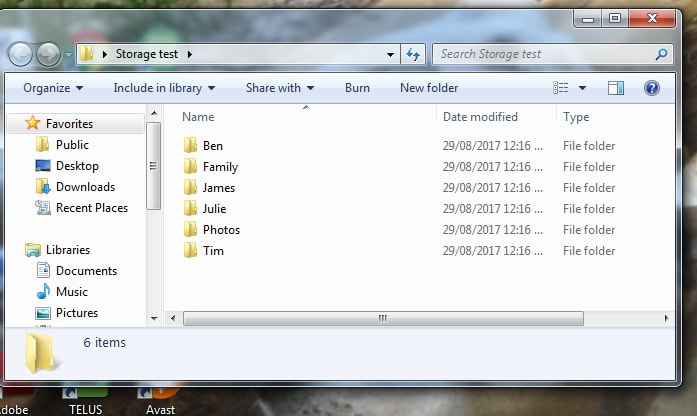
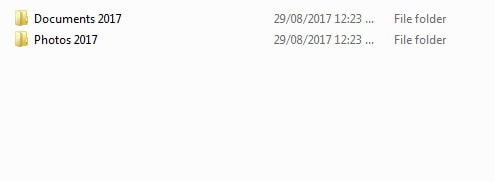
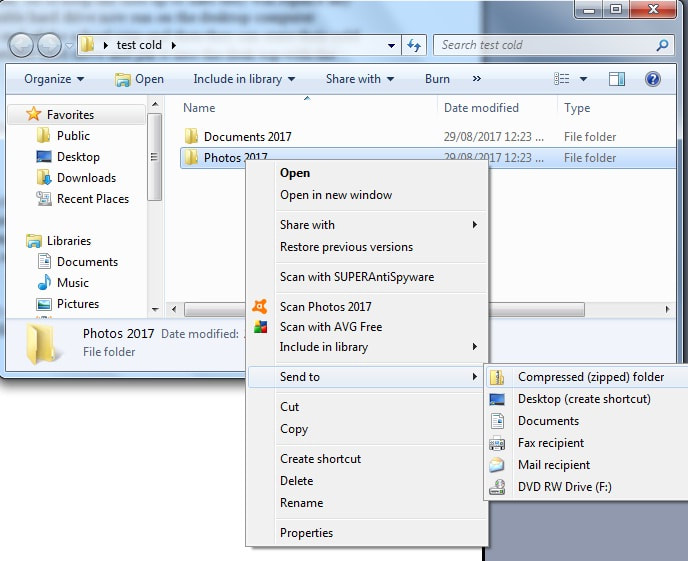
 RSS Feed
RSS Feed
