The Computer Repair Hub |
|
We already went over the tips about preventing viruses that get onto your computer from fraudulent emails however I forgot to go over viruses from visiting webpage’s either they were compromised or created with the intent of infecting visitors. The following tips will help you surf the web with less chance of contracting a virus as well.
Tip #1: Always have Virus and malware software installed and fully updated This tip comes from the original virus prevention post however this is a great one to have on your side antivirus and programs like it are designed to see any sneaky installations and warn or shut them down making them much safer to surf the web. Tip #2 Use search engines When trying to surf the web safely the search engine is a powerful tool, since sites that are known to have malware get a huge penalty to their ranking in the search it is very unlikely that a website like this will be able to stay in top ratings for long. This fact allows you to know that top rating searches were clean of viruses and other malware at the time of the last web crawl. This tip can still mean that the site can have these types of dangers appearing recently however it is unlikely that they are Plagued with them given the timing of web crawls. Tip 3: Clean innocent fun Adult and other sites featuring content not intended for adolescence and children are more likely to have viruses and malware attached to them rather than sites with no such content. Tip #4: Questionably illegal activities Sites that allow you to pirate programs, movies, or music often become host to viruses riding on the coat tails of the program you are installing; these are known as Trojan viruses. So avoid downloading or viewing anything that is likely to fall into this category. Tip #5: Stay Safe and Have fun For more information and to get any viruses removed please visit us.
0 Comments
File storage a major problem for a lot of people not knowing how to do it before it is too late and end up losing all their photos, documents and other files. Today I am going to go over two types of back up here is what you will need and need to know for both these types of backups:
For a run down of this storage technique we are going to presume a family wants to preserve photos, and documents written and stored on a desktop computer, as well as the family’s four laptops. The family often changes the documents that are on the computers over the course of the school year. For this Scenario let’s look at the storage options: CD’s: will need too many disks to properly store the data even if each computer only needed 1 CD each, and disks are not be changed after burning. this method will not work. Online: possible however most online storage places only allow for a few file types , not to mention that to get the documents off all the computers each one has to log in to the service. Also this requires the family to do research on different online storage systems. Even if the service allows for multiple file type storage you usually have to go through to find the different file types. Online services require a login and a password which may be forgotten if not used often. the family decides not to go this rout due to having to make sure children can log in properly. Portable Hard drive: easily the most expensive option even with a variable cost from multiple options. Has the ability to read and write to the portable hard drive as if it was an external storage device in the computer like a flash drive. Can be used to store things for a long time without worrying about passwords So for this situation I would recommend the family use two portable hard drives to perform a hot and cold storage practice. When the family starts the practice they buy only one of the portable hard drives. Then they put all the files they want to store into folders on the hard drive they bought from all of their computers. After all the files have been put on the hard drive should read like this This is now the family’s hot storage which is basically storing files in such a way that you can easily access them and change them. So to keep the files up to date they will replace any file from the laptops onto the portable hard drive now being ran on the desktop computer constantly. They do this until the end of the school year and then they can create their cold storage, first they buy a second Portable hard drive and put it into the desk top with the other portable hard drive in. next they create two or more folders (I’m using two) Like these Then they move all the files from the hot drive to the cold drive by placing them within the proper category: photos to photos 2017, and everything else into documents 2017. After that is done the files are compressed into .zip and the new portable hard drive is taken out and put in a plastic bag and stored else ware until next years school end, this is your cold Storage. Just to help you figure this out, all you will have to do to compress a folder is right click the file and select send to and then pick compressed zip file as shown here finally lets go over the other types of storage methods discussed here and when they would work well.
CD's are only writable to so they will work great for long term photo storage however they must be handles with more care than portable hard drives, they work best for deep cold storage which is files you want to store but do not want to change or even access for long periods of time for example photos. Online services work very well for single individual's data storage due to the log in requirements as well as the focus of the service. this storage works best for any document that is not vital enough to risk having on an outside server, this is more of an issue to companies rather than individuals. For more Computer repair help please contact us There is going to be a time when despite your best efforts you are going to have a problem with your computer that you cannot fix on your own either your personal or your business computer or computers, today we are going to go over the checklist that you will want to go over the factors to keep in mind when finding a place for computer maintenance.
To let you know we here at Ducktoes offers Calgary IT Support, you can find our business services in the link. So let’s go over the factors you will want to keep in mind:
These are the most prevalent factors of making the decision of who should perform IT Support for you or your business. Thank you for reading and if you have any need for computer repair please visit us. we offer Server and network problems, workstation troubleshooting, IT Support for business. POS support, Hardware installs and troubleshooting, Hard drive support including Raid, Outsourcing Business IT Department and Techs, Software troubleshooting, Voice over IP Support and Installation, BCM 5.0 Support and Installation, Cisco Switch Support, Networking, Debit and Credit Card Machines Installs and Troubleshooting, Printing problems, Backup and recovery, Web Design and Development ,And SEO Services (Search Engine Optimization) You have to have a strong Password but with all the Rules of making a strong password that you can remember is a trial in itself here are some tips to get a strong password you can remember.
First, Never use any word in a dictionary or any word that was made popular from any media, these tend to be used when someone tries a dictionary attack on logins and someone (likely a fan of the original work) will make a dictionary that includes these words making them vulnerable to dictionary attacks. Second, You may want to consider getting a password manager program on your computer to keep your passwords up to date and in a safe place. Use the Maximum amount of characters available to be used as a password this maximizes the amount of combinations your password can be making it if take a long time to guess the password with a brute force attack, for those of you who do not know is sequentially guessing passwords in hopes of getting one right. And finally make sure that you use the special characters for example: ! @ # $ % ^ & * and so on what these do is make your amount of characters available for your password go up significantly thus making the amount of possibilities that your password is go up exponentially.and you can use these characters to sometimes replace the letters that you were going to type. So now the tips are over lets go over how you would change a current password to something more secure. Lets say your current password is : DragonBorn@4 this is a poor password due to the following reasons
Here how to improve the situational password and make it much more secure but is still re-memorable by the same trigger. For this situation lets say the site allows for a minimum of 6 characters but requires a capital letter a special symbol and a numeric symbol. The D is fine we have to make sure the first word Dragon is different from the dictionary and includes more numbers and special characters Lets Try: Dr@gn this has the same sound as Dragon but is missing key terms to use a dictionary attack and adds a special character if you want to put the O in Dragon back in you can just replace it with a Zero. Now we should change the last word Born The B should be fine but lets try something a bit more sneaky Like B0n this drops the word even when attempting to change letters you will still miss this due to the fact that you dropped a letter not replaced it. You will not require extra Special characters to make the requirements for the website do to hiding them throughout and make it much harder to guess. So after this is all done your new password would be: Dr@gnB0n which to you has the same trigger to remember thus no need writing it down but also covers the password from dictionary attacks and makes it much harder to predict where the special characters are located in your password. I would not recommend using the password used here (due to being posted online) but there other options. For More security tips and Computer Repair needs Please visit us. Everyone has a lot of photos on their phones and computers. Unfortunately if the storage in these devices ever break down the photos are gone forever. Unless those images are stored somewhere else. Today we are going to go over Google's online photo storage service. For Google photos all you will need is a Google account just like the ones you use to access other Google services. Once you are logged into your google account, then go to select the app selection button (the three by three square grid) and select photos as seen in the image above.
Once in the photo app you click the menu the three grey vertical lines and select download app. To upload from your PC select the backup and sync download and run the executable, when it comes to uploading the photos select the areas they are in and make sure that the recommended file size to enable unlimited storage of your images and your images will automatically be converted to the proper size. if you are looking for more solutions or having other Computer Repair issues please visit our site The internet is rife with several types of malware today we are going over several tips that will help even novice computer users to protect their computers from malware. Note that even with all these tips it is still possible to get malware, So lets go into the tips now.
First never open emails from unknown sources or emails that you have no idea were coming, often email is how viruses spread usually from a unknown account or a account that was compromised. A good measure of legitimate email that most companies will send are those who registers or shops at their site to confirm the order/ send flyers, other than that there is no other reason to email customers without the same information being on the front page of their web page. Take a second Look at the Domain and information of the email, the time and domain (the address after the @) can help determine non- genuine emails. First with time, when a computer gets compromised it usually does stuff like sending infected emails during times where it is unlikely that no one is on, making the activity subtle however usually email programs puts a time stamp on the email that was sent, thus make sure that the email from your friends and family was not sent at 1am or during their work shift or school time. For domain addresses, to determine the likenesses of a business email being legitimate make sure that the domain name after the @ sign is from the business actual website. Due to the fact that a lot of websites have email accounts so they will send from their own accounts rather than any other source, so be aware of business emails from common email sites. Thirdly, make sure that you have at least 1 antivirus program installed on your computer to detect any possible threats in or coming to your system. Finally make sure that both your operating system and all of your antivirus or malware protection programs are fully updated, due to the fact that most viruses take advantage of problems or bugs in the operating system which get fixed at various updates, and antivirus programs often update to detect new virus coding making them more able to detect new viruses that are made daily. for any other issues please visit our homepage for more Computer Repairs Is your word possessing or office program running out of time on its registration and you are looking for an cheep or free alternative to conventional programs that come with the operating system. The program I am talking about is Open Office an open source productivity suite
This program allows the creation of
If you are having problems with any computer or program please visit our Computer Repair Shop antivirus a needed service these days due to the rising numbers of malware being created and upgraded daily, it is required to have at least one anti-virus program on your system. Today we will be going over installing an antivirus online we are using a free antivirus with Subscription Extras called : Avast After going to the link, Select Download When you are Ready to start the installation process. Clicking the Compare products link or scrolling down the page will bring you to other features of the program and what additional features you get for each level of payment: Free Plus two levels of extra protection for this tutorial we will be installing the free version of the software, however if you feel that you need the extra protection you can do so as well. Now that you have clicked the install button you will get to download the installer and be redirected to a part of the site with more instructions on finishing First save the program After the program download launch it (you may have to allow the program to run from your operating system) At the first screen make sure that any additional programs installation are checked appropriately before clicking install. Now you are installing the program so just wait. After installation you will need to register your software with an email address to get your subscription and restart your computer.
For virus removal and other Computer Repair needs please visit our shop |
Author
This blog is put together by the Employees of Ducktoes Computer Calgary with the intention to help with common computer problems ArchivesCategories
All
|
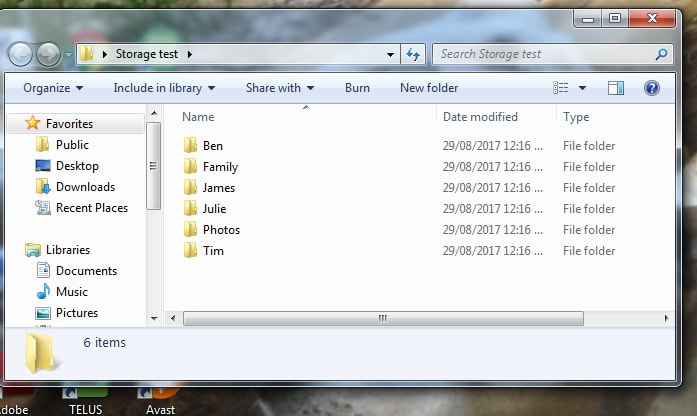
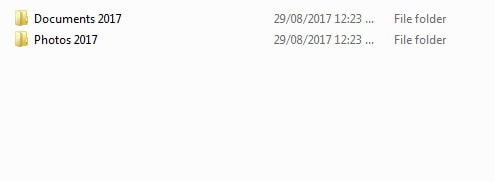
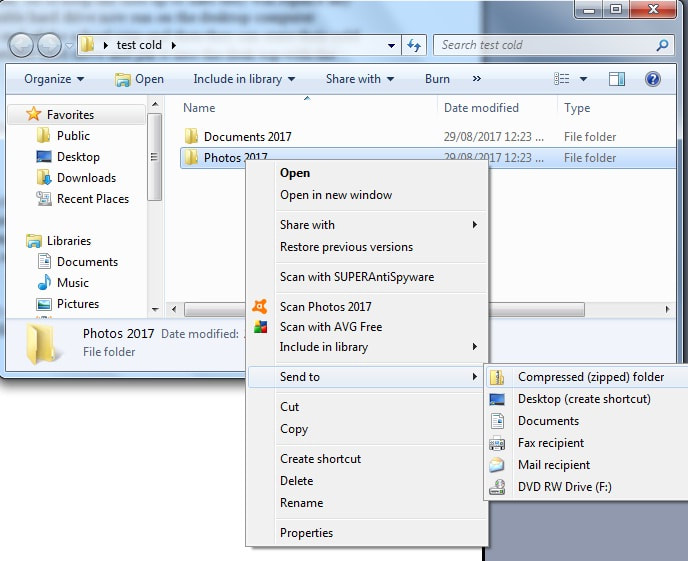
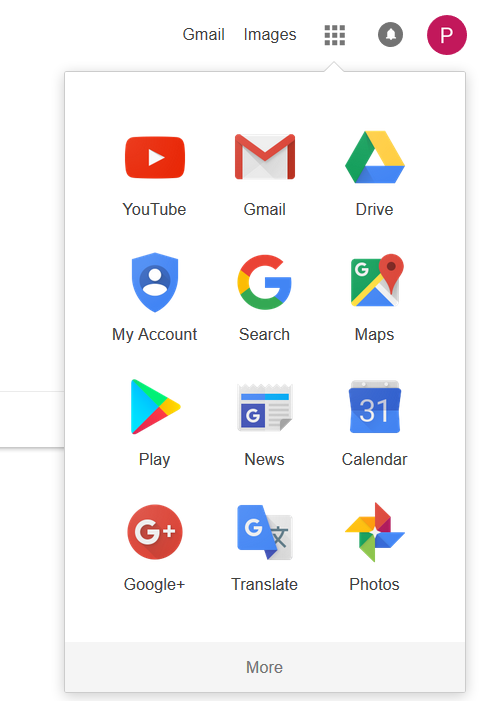



 RSS Feed
RSS Feed
