The Computer Repair Hub |
|
Everyone has experience with a problem with their computer while not all of them prevent the computer from operating provides a nuisance to the user, common examples of these types of problems are: Slow reaction/processing speed, unresponsive keyboard shortcuts, as well as delayed or reopening programs. In this blog post we are going over some basic steps that you can try to fix the problem before you need to bring the system into a shop for servicing. 1. Shut down or Restart the system: computers are not made to run 24/7/365 even online servers need time shut off to cool off and re calibrate, users just do not see this do to the fact while one server is down users access the same information (whether that is a web page(s), documents, est.) from another server that has the same data on it to provide the service that the one that was shut off does whenever it is down or busy. Restarting your computer provides your computer the opportunity to self check and as well gets rid of data that is stuck in the RAM that leads to delayed opening due to having to overwrite the information that is there already. If you are wondering about when you should shut off your computer into your schedule around using the device for your life, I recommend this:
2. Clean up unused or old files and programs: computer get slower when they have more data on them. You can make sure that your files are clean by deleting/ archiving into another location any files that is not in your computer. For programs check to see if you are using the program at all if not, you can safely uninstall it, but first make sure that there is not any files that need that program to open and if there are, attempt to turn them into PDF files or another easily opened format instead, this will not only reduce the data of the file needing to be stored but allows you to remove a bulky program. 3. Check your input devices for any non-common locks or settings: this is for desktop computers some keyboards have locks and options on them to prevent accidental button pressing during normal operation, the problem here is if you need to use those shortcuts or keys you are out of luck if that lock is on. This even happens with standard keyboards due to the nature of Number lock disallowing any number pad input making it difficult to quickly input numbers. My personal computer has a lock for the F1-F12 keys which is okay to prevent messing up while typing but can get in the way when you use these keys for games 4. Check your devices and programs settings/ preferences and key binds: sometimes a computers strange behavior is actually caused by the devices or the programs settings and preferences and sometimes by custom key binds when a computer and its programs are used by multiple people. I will cover each one and its affects:
5. Make sure that programs you are not using are shut down: this applies to smart phones and tablets more than desktops and laptops due to the nature of their closing, if you are using a tablet or smart phone most of the time when you exit out of a program to the home screen that program is still running in the back ground and using up memory to run, the exact way to close the program for good varies by brand but once the program is closed it will free up memory for other tasks increasing your devices speed. 6. Clean desktop: making sure that your desktop/ app screen is clean is a major boon to performance it can still hold the exact same number of files, applications, apps est. due to folder making however the less actual icons that the device has to display at a time the faster it goes. 7. Check your connectivity to the internet: this is for Wi-Fi problems in general check your devices connection icon to make sure that
8. Can you cope or fix with the problem by yourself: if the problem you are having with your device is manageable for you then you can live with the issue as a quirk of the device, just make sure that the issue is not a sign of something going bad, a simple online search should usually turn up about a non-ideal element of the device and if it is a design decision or not an you may find ways around that limitation. 9. Install antivirus: make sure that you have an anti-virus and anti-malware programs on you computer and they are up to date, a number of problems with computers are caused by malicious coding and these programs are a adequate defence against these types of programs. 10. Make sure that all Anti-malware and anti-malware programs are set to run regular scans of your computer, once a week is sufficient more if you go online a lot. These scans should be at the highest sensitivity possible meaning that they will take time to complete taking up resources from all over your hard drive making it hard to use other aspects of the system so schedule them for non peek times to perform them, Lunch time is a good choice. For more Computer Repair needs please visit us
0 Comments
Computer speed is a major problem many people have there are many factors to it but one is something you can do just by cleaning up your own computers desktop Let's look at mine for example: You will notice the numerous files, folders and programs, each one of them take up space in the computers operating space to just display the icon, so we are going to clean them up or put the files into folders or into the computers files storage. First go to your systems storage location for files in this case I am going to library-documents .Now we are going to move all the folders on the desktop here making sure that you do not drop the folder into another folder. Yes you can leave folders that you work on consistently with on the desktop but not all of them. Now we will make a new folder or folders if you are so inclined to put the loose files of the desktop. Now that that is all gone our desktop looks like this Note that our web page folder is still view-able Now all that is left is program shortcuts, these are judgement calls on whether you use the program often or not I recommend keeping anti-virus and other threat prevention tools on your desktop but get rid of any programs you rarely use our that. For this cleaning we are going to move the icons around to show whether or not we use them often or not. After the sorting you desktop will likely look like this. The top Right of the screen are programs I do not want to remove but do not use often, these are you anti-virus and so on programs. the top left side of the screen are programs that are used often these include web browsers, games, and any shortcut that you will be using often such as programming tools or work specific programs. In my case I could have removed the web browser due to having it pined to my task-bar. The bottom right of the screen are programs are those that are rarely used such as alternate web browsers, stock programs you received at purchase of your computer and so on. For this cleaning all we will do is create a folder called misc programs and put all of these other program shortcuts there. You desktop should now look like this: So now you have very few icons on your desktop, all your folders are put into documents making it easier for you to find them plus others and you extra photos are with the main photo folder. Finally even though you do not use the programs you selected often you can still access them through one but several desktop icon. This reduces the amount of information that your desktop needs, in my case not by much but any amount is worth it and besides you spent time picking out a background or wall paper for your desktop make sure to enjoy it. For more tip about Computer speed or to get you computer tuned up please visit our Computer Repair Service.
|
Author
This blog is put together by the Employees of Ducktoes Computer Calgary with the intention to help with common computer problems ArchivesCategories
All
|
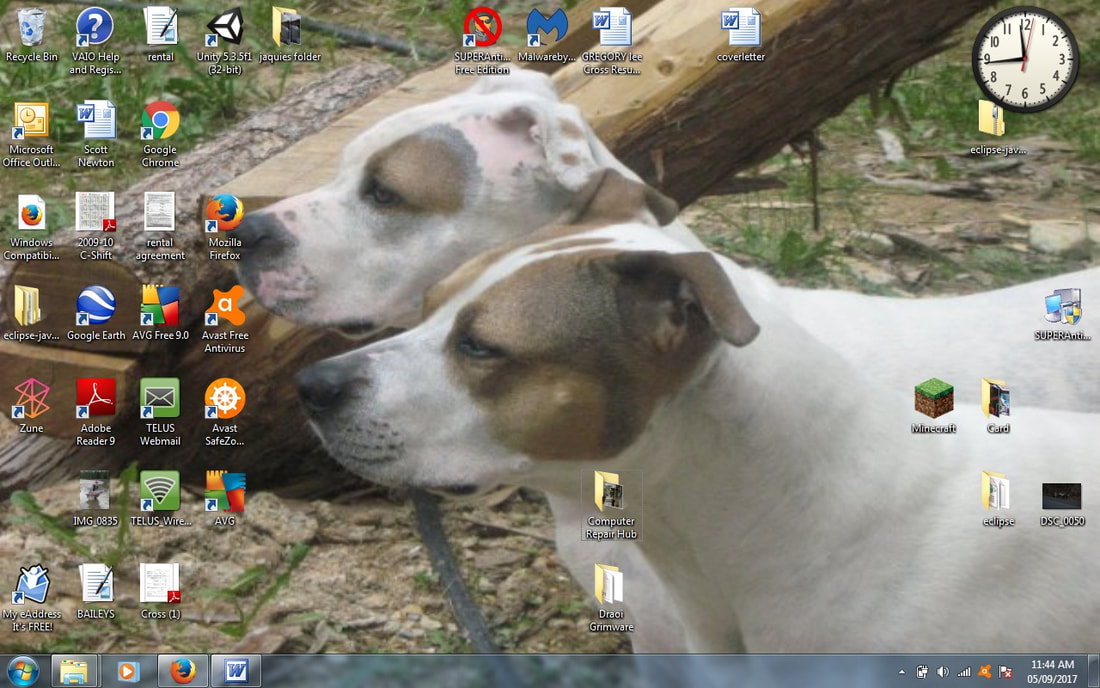
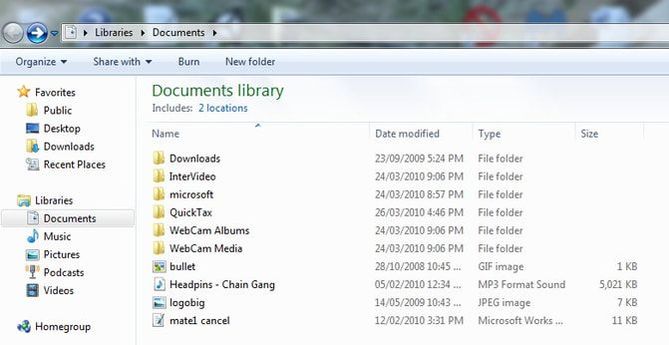
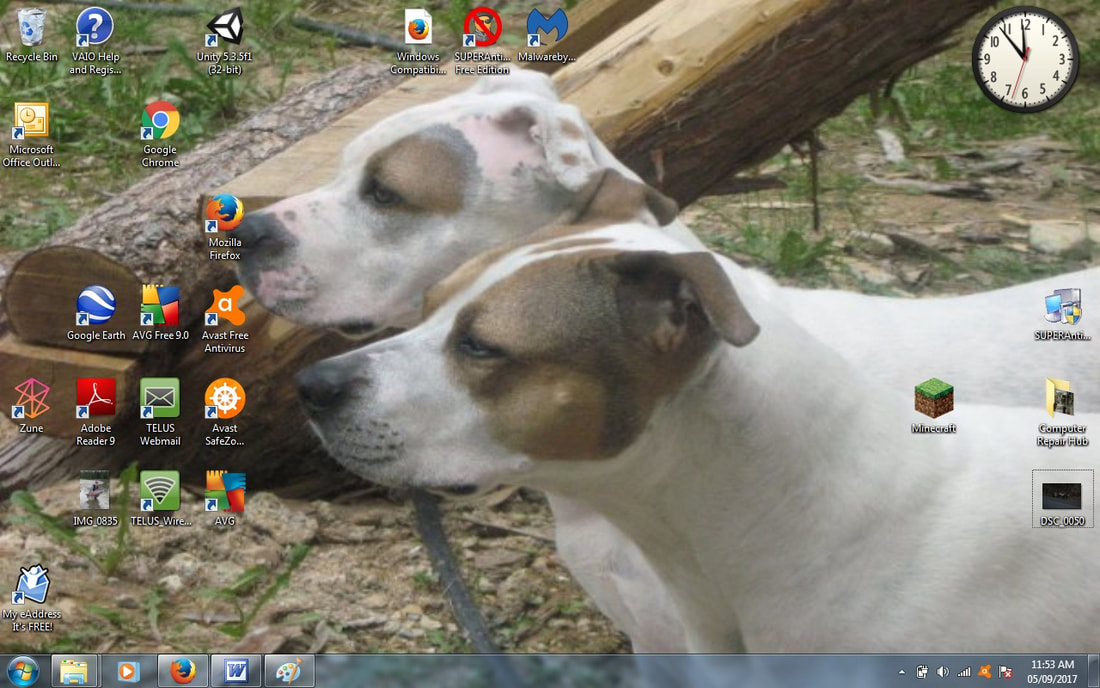
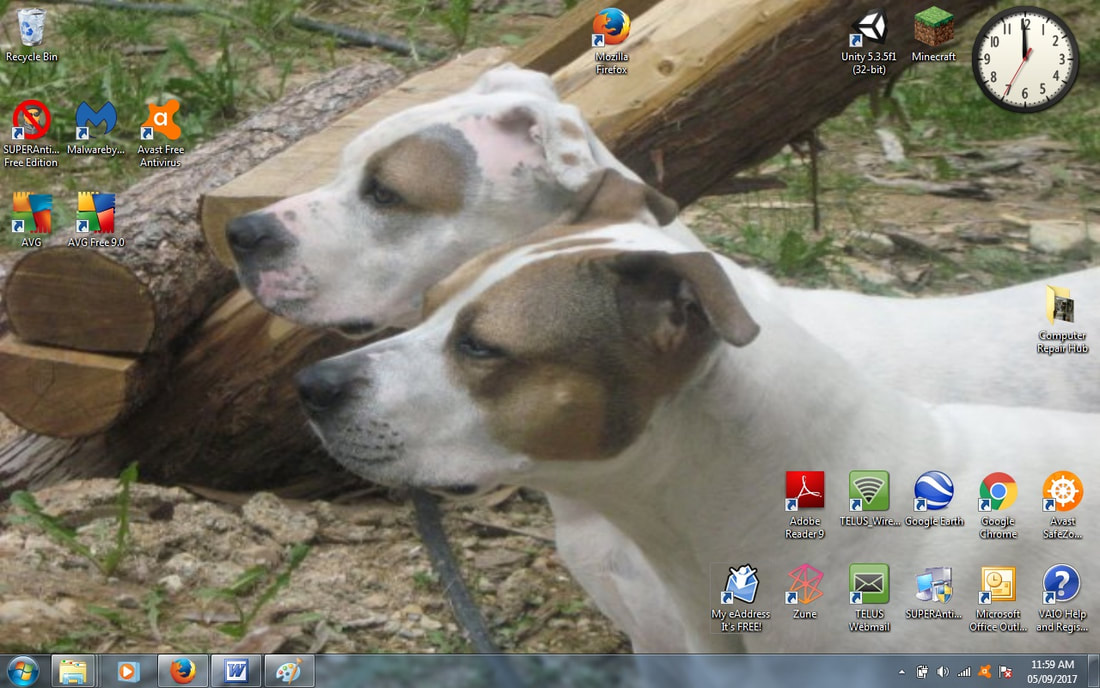
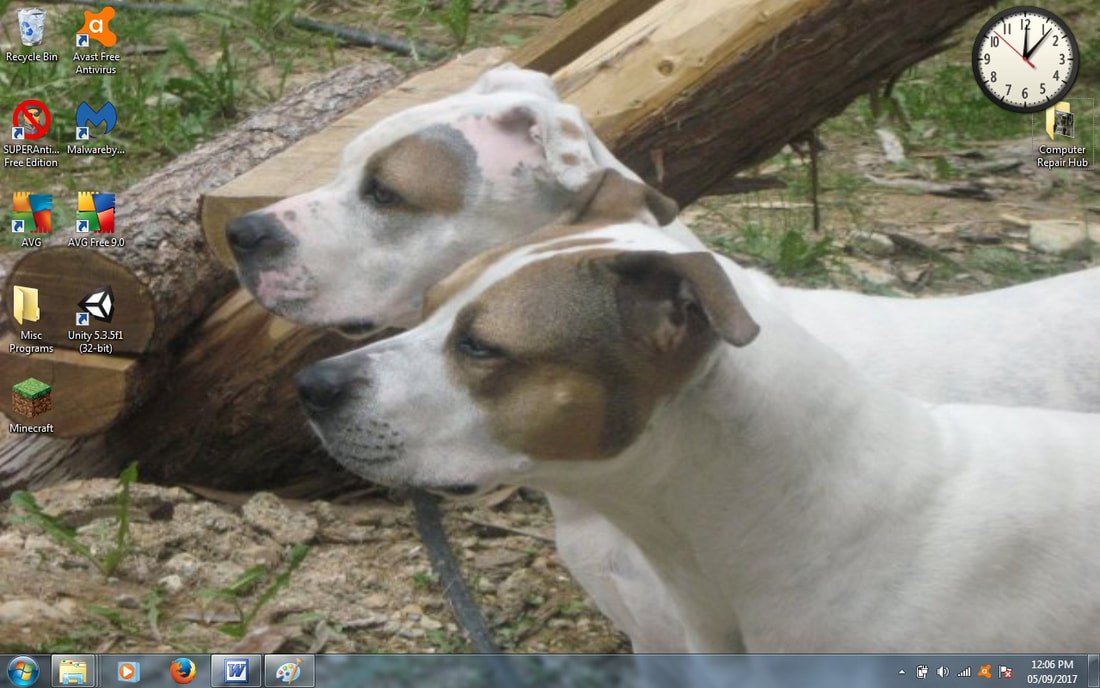
 RSS Feed
RSS Feed
