The Computer Repair Hub |
|
When we went over backing up I suggested that the purchase of a portable hard drive would be a good idea, today we are going over the statistics of the portable hard drive and how they affect your storage.
Capacity: usually stated on the box usually measured in GB or TB, this is essentially the amount of storage that the device has. Thus the more storage the better and a TB are larger than a GB and tend to be more expensive. Powered: Hard drives need electricity to function especially to read/ write to the drive. There are two ways portable hard drives achieve this need: Plug and play: these portable hard drives are powered by the system it is connected to thus does not need an external power source, this makes the hard drive mobile. Powered: these hard drives have both a connector cable to the computer as well as an additional cord for power intake. These kind of portable hard drives are less mobile due to the cords but tend to have larger capacity. These are the main factors that a customer should primarily think about but make sure that your system meets the system requirements of the drive you are thinking of buying, this can be simple due to nature of portable hard drives but make sure to check. For more computer repair tips and advice please visit us.
0 Comments
File storage a major problem for a lot of people not knowing how to do it before it is too late and end up losing all their photos, documents and other files. Today I am going to go over two types of back up here is what you will need and need to know for both these types of backups:
For a run down of this storage technique we are going to presume a family wants to preserve photos, and documents written and stored on a desktop computer, as well as the family’s four laptops. The family often changes the documents that are on the computers over the course of the school year. For this Scenario let’s look at the storage options: CD’s: will need too many disks to properly store the data even if each computer only needed 1 CD each, and disks are not be changed after burning. this method will not work. Online: possible however most online storage places only allow for a few file types , not to mention that to get the documents off all the computers each one has to log in to the service. Also this requires the family to do research on different online storage systems. Even if the service allows for multiple file type storage you usually have to go through to find the different file types. Online services require a login and a password which may be forgotten if not used often. the family decides not to go this rout due to having to make sure children can log in properly. Portable Hard drive: easily the most expensive option even with a variable cost from multiple options. Has the ability to read and write to the portable hard drive as if it was an external storage device in the computer like a flash drive. Can be used to store things for a long time without worrying about passwords So for this situation I would recommend the family use two portable hard drives to perform a hot and cold storage practice. When the family starts the practice they buy only one of the portable hard drives. Then they put all the files they want to store into folders on the hard drive they bought from all of their computers. After all the files have been put on the hard drive should read like this This is now the family’s hot storage which is basically storing files in such a way that you can easily access them and change them. So to keep the files up to date they will replace any file from the laptops onto the portable hard drive now being ran on the desktop computer constantly. They do this until the end of the school year and then they can create their cold storage, first they buy a second Portable hard drive and put it into the desk top with the other portable hard drive in. next they create two or more folders (I’m using two) Like these Then they move all the files from the hot drive to the cold drive by placing them within the proper category: photos to photos 2017, and everything else into documents 2017. After that is done the files are compressed into .zip and the new portable hard drive is taken out and put in a plastic bag and stored else ware until next years school end, this is your cold Storage. Just to help you figure this out, all you will have to do to compress a folder is right click the file and select send to and then pick compressed zip file as shown here finally lets go over the other types of storage methods discussed here and when they would work well.
CD's are only writable to so they will work great for long term photo storage however they must be handles with more care than portable hard drives, they work best for deep cold storage which is files you want to store but do not want to change or even access for long periods of time for example photos. Online services work very well for single individual's data storage due to the log in requirements as well as the focus of the service. this storage works best for any document that is not vital enough to risk having on an outside server, this is more of an issue to companies rather than individuals. For more Computer repair help please contact us Everyone has a lot of photos on their phones and computers. Unfortunately if the storage in these devices ever break down the photos are gone forever. Unless those images are stored somewhere else. Today we are going to go over Google's online photo storage service. For Google photos all you will need is a Google account just like the ones you use to access other Google services. Once you are logged into your google account, then go to select the app selection button (the three by three square grid) and select photos as seen in the image above.
Once in the photo app you click the menu the three grey vertical lines and select download app. To upload from your PC select the backup and sync download and run the executable, when it comes to uploading the photos select the areas they are in and make sure that the recommended file size to enable unlimited storage of your images and your images will automatically be converted to the proper size. if you are looking for more solutions or having other Computer Repair issues please visit our site |
Author
This blog is put together by the Employees of Ducktoes Computer Calgary with the intention to help with common computer problems ArchivesCategories
All
|
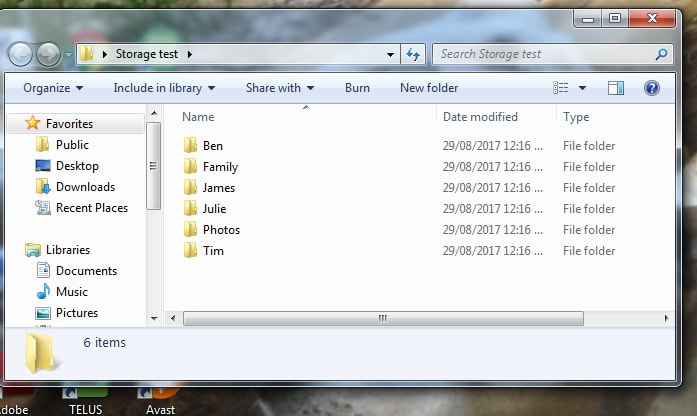
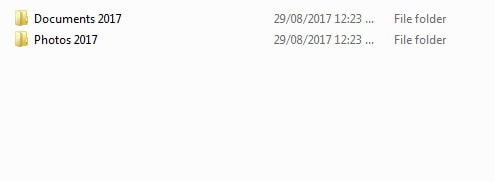
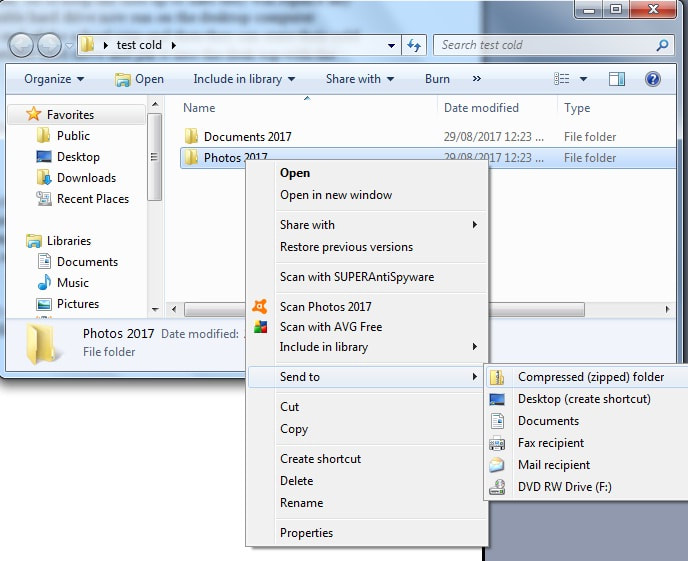
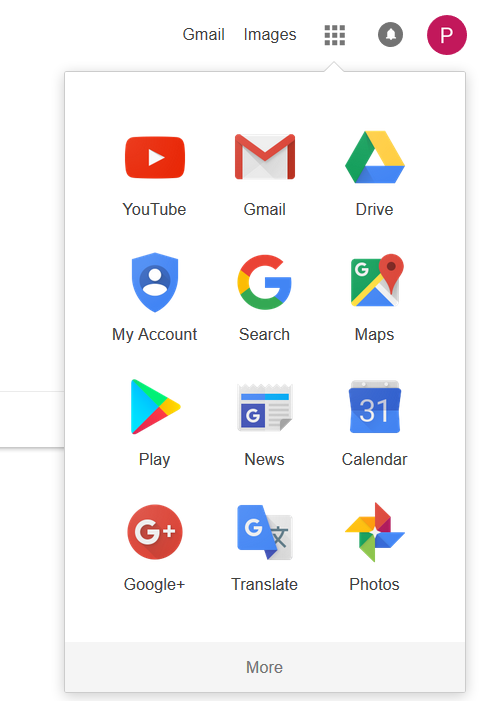
 RSS Feed
RSS Feed
